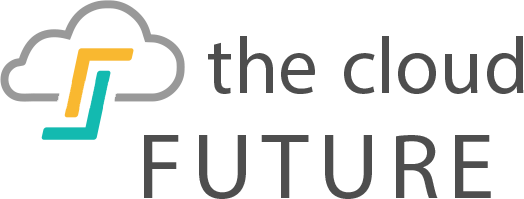Maybe you are a professional photographer with a broad clientele. Are you a parent who wants to take snapshots to archive key moments in your children’s lives? Do you work for a nonprofit, documenting events, cataloging photos, and building newsletters? Or perhaps you are a designer and need to organize and work with many folders full of images.
Whatever your need for managing photos, you already know from experience that keeping track of large quantities of digital images can be a challenge. That is why we want to help you determine what’s the best photo management software for your specific needs.
How We Determined Our Ratings

Image via pixabay.com
To choose the best photo management software programs, we considered three sources of information:
- Data about the products,
- The reputations of the developers, and
- The experiences of users, as determined through testimonials and reviews.
Our goal was to come up with a list of the very best considering all three categories so that you, the end user, can make an informed decision when buying.
Because the programs differ widely in terms of their targeted customers and cost, you need to read through the selections to find the features that you require, matched with the price that works for your budget.
The Elephant in the Room
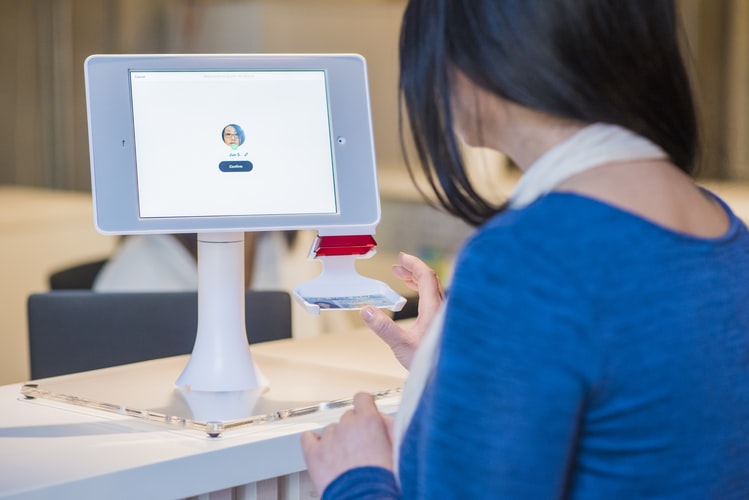
Image via unsplash.com
Many people consider Adobe Photoshop to be the gold standard for image editing. However, Photoshop also includes an image management solution called Bridge, and plenty of people are satisfied with it.
Other Photoshop users choose to rely instead on free built-in photo management products such as Windows Live Photo Gallery, iPhoto, Google Photos, or the now-retired Picasa.
If your priority is photo editing, then you definitely will want to consider Photoshop. However, because our purpose here is to evaluate image management software, we will not spend any more time on Photoshop than the following quick examination of purchasing packages.
Please note that included in some of these Photoshop packages is a version of Lightroom, and with Photoshop CC you get Bridge, both of which we will consider in our software review.
Adobe Photoshop is available in three purchase packages:
- A Photography Plan for $9.99 per month that includes Photoshop CC, Lightroom CC, and Lightroom Classic;
- A Photoshop CC Plan for $20.99 per month that in addition to Photoshop CC offers Adobe Spark, premium fonts, and 100 GB of Cloud storage; and
- An All Apps Plan for $52.99 per month that includes Photoshop CC, Illustrator CC, Lightroom CC, Premiere Pro CC, InDesign CC, and more than 20 additional apps as well as Adobe Spark, premium fonts, and 100 GB of Cloud storage.
Adobe Spark is a storytelling suite of apps that enable you to create graphics, videos, and web pages. Premiere Pro is video-editing software. InDesign is desktop publishing and typesetting software. Illustrator is design software.
You can also select among several business plans and plans for teachers and students.
Now let’s focus on photo management.
Top 9 Best Photo Management Software Programs
Capture One 11 Photo Editing Software
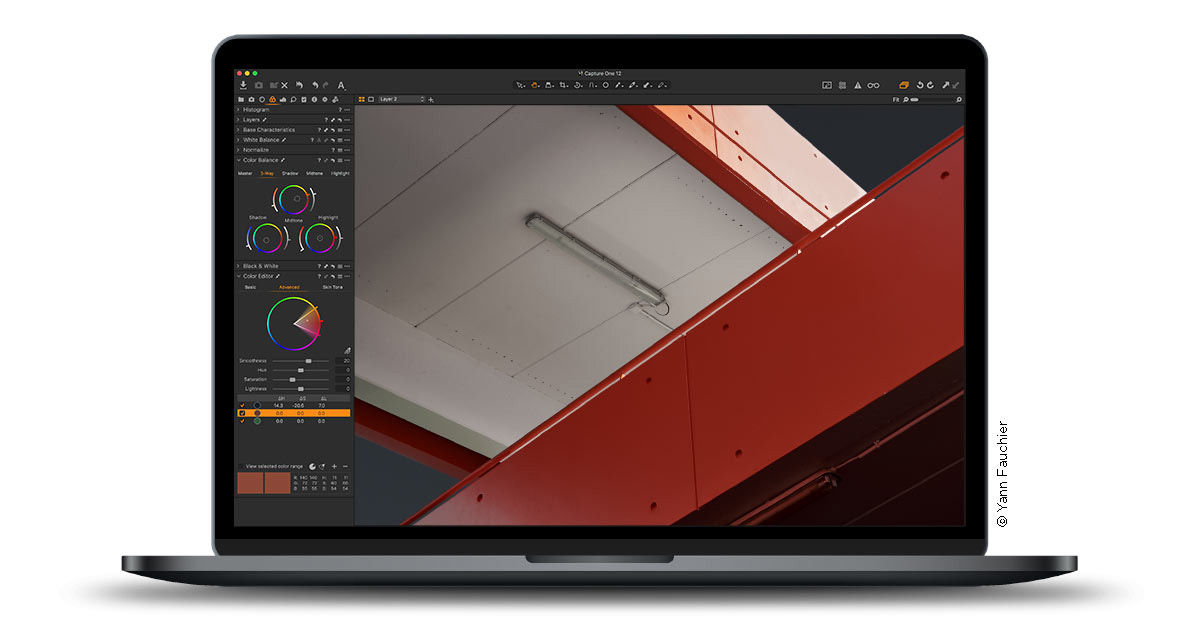
Image via captureone.com
Retailing for around $300, Capture One packs a punch. The program, compatible with Mac or PC, manages your projects, whether small collections of images or enormous ones with thousands of photos.
It also gives you a full range of editing capabilities. Professional photographers will appreciate the ability to work with RAW images, the speed of the program even when dealing with high-resolution photos, and its compatibility with more than 400 digital camera models.
If you’re a novice, you don’t need such comprehensive software, and you don’t need to spend nearly so much.
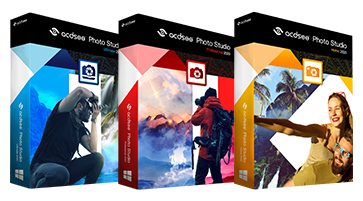
Image via acdsee.com
The ACDSee Photo Studio line comes in five versions: Professional, Ultimate, Standard, Photo Editor 10, and See Plus. In terms of photo management, the only difference among the three top-of-the-line products is that Standard doesn’t offer facial recognition sorting.
All three of the highest versions give you a range of useful management features including an app for sending photos wirelessly and a variety of organizational strategies and search functions.
Note that Photo Editor 10 and See Plus are pretty limited in the editing and viewing categories, and Photo Editor 10 offers very little by way of photo management. Compare all the versions here.
Most of the line is for PC only. But ACDSee does offer one Mac-specific product, ACDSee Photo Studio for Mac 5.
Prices range from $30 for Photo Editor 10 up to $100 for the Ultimate version.
No products found.
No products found.
For $70, this software for Windows and OSX gives you plenty of photo management as well as photo editing tools. Use it to organize your photos by dates, locations, keywords, and even faces and set up backup reminders, so you don’t lose all your hard work. The software provides a quick social media sharing function and Cloud storage as well.
The program offers some pretty novel photo editing functions such as the ability to create panoramas, to snap still images from videos, to combine multiple photos into a single image, and to make slideshows.
Users complain that the interface is somewhat challenging to master and not intuitive.
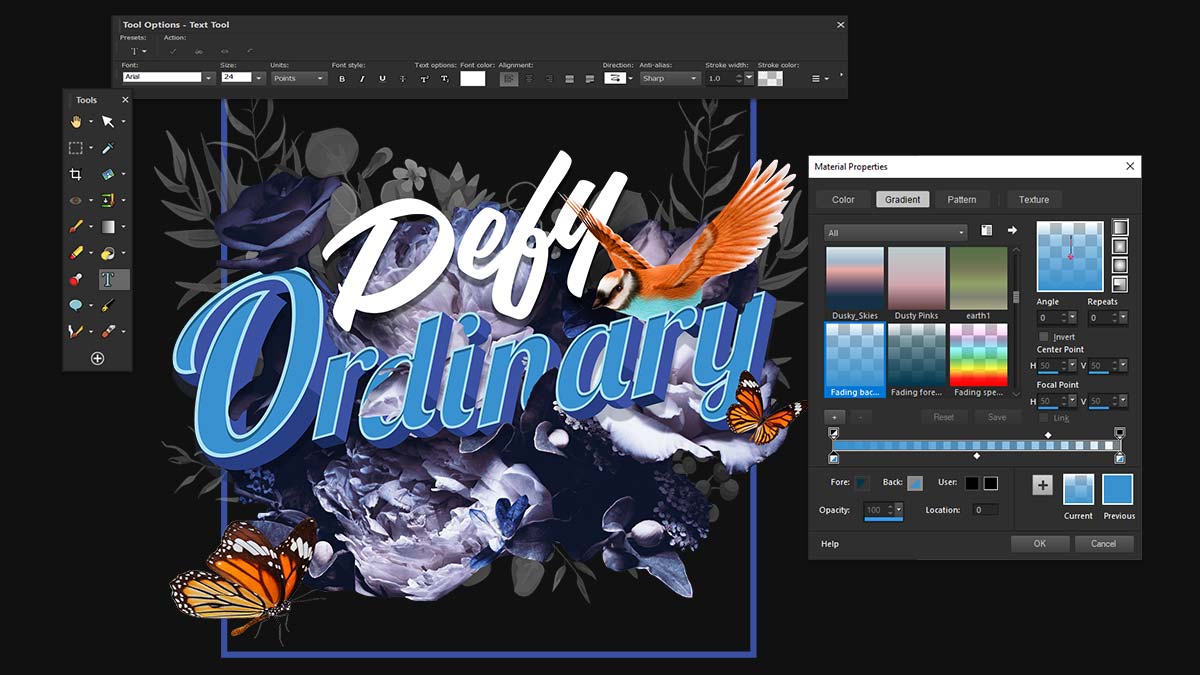
Image via paintshoppro.com
For Windows users only, Paint Shop Pro offers integrated social media tools that make sharing your photos easy. The program, which sells for about $50, provides users with multiple options for viewing and organizing photos.
A quick view setting displays the images in a folder as a slideshow. You can also access general information about each image and print the contents of a folder in a contact sheet format. Paint Shop also enables users quickly to send photos to friends and family.
The program also offers a lot of editing functions for a low price, including one-click photo fixes, watermarks, and a variety of brushes, gradients, patterns, and textures.
The Ultimate version of Paint Shop Pro comes with a few more features, such as AfterShot 3 and Painter Essentials 5, but most users will have plenty to work with using the standard version. People praise this program for being comparable in its functions to Photoshop without requiring a subscription.
Users complain about popup ads enabled with the program. Note that you can’t save your work as a pdf in the program.
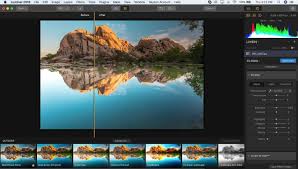
Image via skylum.com
Mac users and Windows users alike can enjoy this affordable (about $70) software that provides editing as well as management functionality. With the Library, you can organize your photos, search for images by date and other filters, and view your snapshots in different sizes as well as in a side-by-side comparison mode so you can look at your edits next to the original files.
The edit functions include 45 artificial intelligence filters that automatically correct problems and enhance your images. Luminar is compatible with a range of Photoshop plugins. And it enables you to work with RAW image files.
Be forewarned: Some users, especially on Windows, criticize the program for being slow.
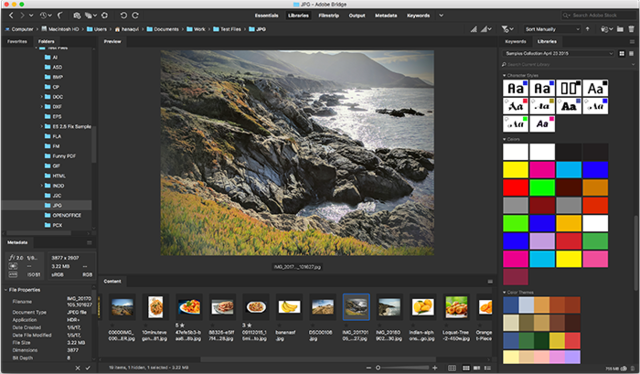
Image via adobe.com
Bridge is exclusively for managing images, not for editing them. It’s free if you have an Adobe CC account, and it works for PCs or Macs.
With Bridge, you can batch edit and upload your images to Adobe Stock or publish to Adobe Portfolio. The software generates thumbnails and metadata and offers automated cache management to keep things moving with some speed. You can do bulk imports and create PDFs of your files. You can even add watermarks to your images.
The drawback here is that you have to have an Adobe CC account, which means a monthly subscription fee. If you don’t need another Adobe product, it does not make sense to choose this option.
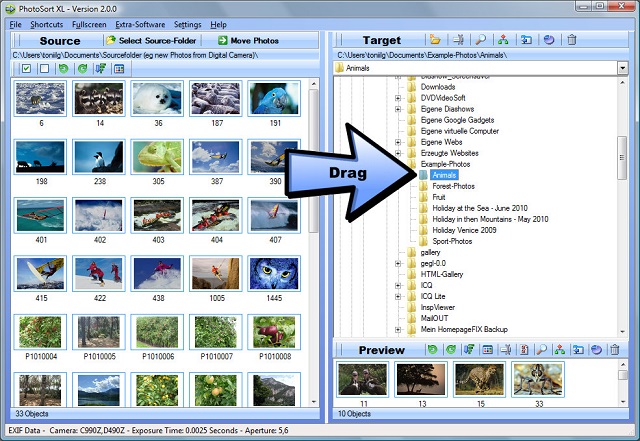
Image via sortpix.org
Like Bridge, Sort Pix XL does not provide photo editing tools in addition to its management functions. But with this program you can sort your images; automatically delete duplicates; search by file name, size, or date; and keep track of the camera settings you used when taking the picture.
This affordable software is limited to Windows users only. It sells for around $20.
Users like its speed and simplicity. Support is free, and you can’t beat the price.
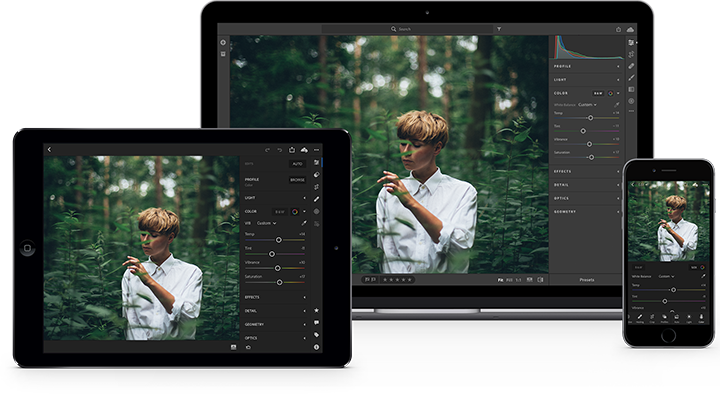
Image via adobe.com
This software, which retails for about $150, enables you to organize your photos, edit them, and share them via social media, in slideshows, or as prints. One of the best features of Lightroom is the facial recognition feature, new with this version, which enables you to find images in your library of specific people even without metadata tags.
Another bonus is that your edits never alter the original image, so you don’t have to worry about duplicating images before editing.
Photoshop Lightroom gives you less than Photoshop CC in terms of photo editing capability. Please note that Adobe is not providing any more updates to Lightroom 6, which is a significant drawback for purchasers.

Image via adobe.com
Photoshop Elements works with a PC or Mac and is relatively affordable, retailing for about $70. The program helps you organize your photos with a pleasant visual interface that automatically sorts your images by date, place, and subject.
You can also use Elements to edit your photos. Like Lightroom, Elements gives you some of the features of Photoshop CC without the need for a subscription. Unlike Lightroom, Elements is not the best choice for an aspiring photographer as its most notable features appeal more to crafty types.
These features include presentation bells and whistles such as text and border overlays, a tool that converts part of an image into a sketch, a way to fill individual text letters with images for scrapbooking purposes, a collage feature with templates, and a slideshow maker.
The license enables you to install the software on two computers.

Image via novadevelopment.com
Photo Impact is for Windows only. Like Elements, it is best used by enthusiasts for hobbies such as scrapbooking and also for image sharing. It provides photo management tools, but the most popular features of this program are its editing functions.
The $60 program offers an automatic photo flaw correction. You can also use it to restore old photos, by removing scratches and dust. But the biggest draws of Photo Impact are the more than 250 special effects including 3D text, image morphing, a panorama tool, and more than 2,000 scrapbook features.
Users warn that the program will not run on a Windows 10 machine upgraded from Windows 8.
Buyer’s Guide
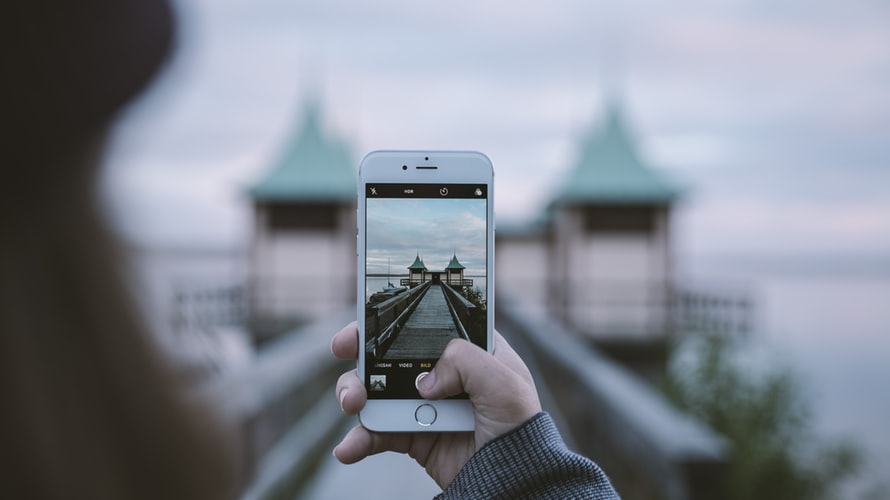
Image via unsplash.com
You want a way to organize your photo library. But you probably also need to work with the images you capture, editing them to their best effect. So when you’re choosing photo management software, consider your editing needs as well.
Also, consider the price. Do you need everything that comes with the most expensive products?
Don’t forget to check for platform compatibility. Some of the products are for Windows users only. If you’re a Mac person, you can swiftly eliminate three of the software programs featured here.
What is the intended use for the software?
- Are you a professional or aspiring photographer? Stay away from the programs with flashy presentation tools, such as Photoshop Elements and Photo Impact. You likely don’t need those features and will do better with a more straightforward but strong editing program, such as Capture One on the high end or Luminar or Lightroom on the lower end.
- If your principal focus is editing and sharing photos with friends and family in slideshows or on social media, look for one of the more reasonably priced options with good editing capabilities. In addition to Photo Impact and Elements, consider Paint Shop Pro or PhotoDirector.
- If your biggest concern is management, but you want the ability to edit built in with the product, consider ACDSee Photo Studio. You’ll have to compare the company’s different versions to find the one that best matches your requirements.
- If all you need is a way to manage your photos, then opt for simple: Bridge or Sort Pix XL probably provide everything you’re seeking.
Best Value
Most Features
Most Reliable
Other Options
As our photo collections grow, they quickly eat up valuable gigabytes of memory, and so there is something to be said for managing your photos externally.
Because we’re focusing on what’s the best photo management software, we will not examine in depth other types of photo management systems that work externally to your computer. But these alternative approaches are definitely worth a mention.
Online Photo Management Services
Open-Source Server-Based Storage
External Drives
Final Thoughts

Image via unsplash.com
No matter what software you settle on, remember that there is little that feels as bad as losing your photos. With any software, things can go wrong. Computers can crash, and files can get corrupted. You can make mistakes too, accidentally deleting images that have the same name as others or editing originals and then regretting your changes.
Make it part of your practice to create backups of your original image files. And, although it seems obvious, it must be said: Don’t store your backups in the same place where you keep the originals.
Starting with good habits will save you time and heartache in the long run. Now get out there and take some pictures.
Last update on 2024-03-10 at 19:55 / Affiliate links / Images from Amazon Product Advertising API