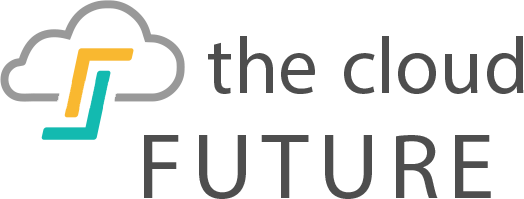The cloud is one of the best applications of modern technology. The storage and sharing space is used with various devices because everything can be run through it.
While you commonly hear about it in relation to phones and computers, it also has applications for printing.
Google Cloud Print takes the power of the cloud and uses it to create one of the best printing systems out there.
This guide will show you how to set that up and the best way to connect both regular and Google Cloud ready printers to the larger space.
Setting Up Google Cloud Print
Google gives you one of the easiest and most readily available ways to print from any device. With Cloud Print, anyone can connect their printer to the cloud in a few easy steps.
First, you need to set up your printer with Google Cloud Print from a computer. Though you will be able to print from any Apple iOS device when everything is ready to go, the first print must be set up from a windows or Mac computer.
To do that, you first need to turn on the printer and load some plain paper into the input tray. Then, check to see if the printer is on the same network as your computer.
If it is, you next need to go on your computer, open the Chrome browser and sign into your Google account if necessary. You then type “chrome://devices” into the address bar and hit enter. That should prompt Google to search for any printers on the network.
Registering with Google Cloud Print
Once you’ve done the first steps toward connecting, you next want to register your printer with Google Cloud Print. Registering may not seem like a big deal, but it is a vital part in setting up your printer. There are several ways to register, and they slightly differ based on your device’s make and model.
If you go to Chrome settings and find your printer listed under “New Devices” you can register it by clicking the register button twice. That will then give you the ability to print a confirmation page. Once that’s done, you’re ready to use your device with Google Cloud.
However, if your printer is listed under the “My Devices” section that means it is already registered with Google Cloud Print. You can always look at registered printers by tapping the “manage” button.
In addition, you can also open Chrome, head to “Browse Settings” and click “Advanced Settings.” Then, under “Google Cloud Print” you can click manage and hit register next to your printer.
If your printer is not listed, you should double check to make sure it is connected to your computer’s network. If that doesn’t work, you should then try to connect with your printer’s email address.
Sharing with Google Cloud Print
Another handy feature of connecting your printer through the cloud is that you can share it with any of your friends and family who have a Google account. That will make it so that anyone can use the printer on the network, saving you both time and money.
To share your printer, you need to first open your Chrome browser on your computer. Then, sign into your Google account (if needed) and then go to “Printers” under “Cloud Print.”
After clicking on the section, a list of all the available Google Cloud printers will be displayed. Select the one you want and then click “Share.” That will take you to the sharing settings window, where you need to type in the name or Gmail address of whoever you want to share your printer with. Once that’s done, hit “Share” to finish the process.
From there, an email will be sent to the recipient. They then need to open the mail and accept the offer. After clicking on it, Google Cloud Print will allow them to print from the connected device whenever they are using the Chrome browser.
In that way, everyone in your life can print off of a single machine regardless of what device or computer they use.
Take Your Printing to the Next Level with Cloud Printers
There are many Google Cloud ready printers on the market, and they all work wonderfully.
It does not matter if you want to connect your HP printer with Google Cloud Print, or if you have a Samsung Cloud Printer instead. The company works with all sorts of different styles and brands.
That versatility is incredibly important, as is the quick set up and ease of use. Being able to share your printer with others is a fantastic option, and it’s always great to be able to streamline your daily life.
If you want to make printing simpler, Google cloud printers is the best way to do it!