I’m sure many businesses have experienced or are wary about this particular nightmarish scenario. Today, we’re going to talk about CrashPlan, a backup software that caters to small business. For this CrashPlan review, we’re taking an in-depth look at this automatic cloud business back up and find out if it’s worth the asking price.
A server suddenly crashes, then it took with it a huge chunk of critical business data. However, the business executive is not worried because he knows that Chad from the IT department has backed up all the critical data on a physical drive that’s stashed somewhere.
Then lo and behold, poor Chad has already jumped ship and is frantically looking for another job because he neglected to run a backup of the operation. If you are running a business, there’s simply no excuse to not have a backup when there are many online backup solutions available.
CrashPlan Review
Now, let’s get to the good stuff for this CrashPlan Review. Even if CrashPlan has shifted its focus to businesses, many individual users might still be interested in the software. First, let’s take a look at the key features of CrashPlan.

CrashPlan Review: CrashPlan at a Glance
| File Size Limits | No |
| File Type Restrictions | No, but restoration over 250 MB via desktop only |
| Bandwidth Throttling | No |
| Operating System Support | Windows (all versions), macOS, Linux |
| Native 64-bit Software | Yes |
| Mobile Apps | iOS, Android, Windows Phone |
| File Access | Desktop software, mobile apps, and web app |
| Transfer Encryption | 128-bit AES |
| Storage Encryption | 448-bit Blowfish |
| Private Encryption Key | Yes, optional |
| File Versioning | Unlimited |
| Mirror Image Backup | No |
| Backup Levels | Drive, folder, and file; exclusion also available |
| Backup From Mapped Drive | Yes |
| Backup From External Drive | Yes |
| Backup Frequency | Once per minute through once per day |
| Idle Backup Option | No |
| Bandwidth Control | Advanced |
| Offline Backup Option(s) | No |
| Offline Restore Option(s) | No |
| Local Backup Option(s) | Yes |
| Locked/Open File Support | Yes |
| Backup Set Option(s) | Yes |
| Integrated Player/Viewer | No |
| File Sharing | No |
| Multi-Device Syncing | No |
| Backup Status Alerts | |
| Data Center Locations | United States and Australia |
| Inactive Account Retention | 180 Days |
| Data Retention Policy | Canceled: 14-21 days; Expired w/o renew: 45 days |
| Support Options | Self-support, phone, email, chat, and forum |
CrashPlan is a data backup service that is developed and marketed by Code42. Basically, the service backs up data to remote servers and hard drives. It’s one of the most popular online backup tools for backing up one’s home computer.
However, as of August 2017, CrashPlan announced that it will no longer offer new or renew CrashPlan for Home subscriptions and the service will be completely terminated by October 23, 2018. Code42 has shifted its focus exclusively on enterprise and small business segments.
While this was clearly a blow to home users, the shift of focus to business solutions is a good news for many enterprise owners.
PROS
CONS
QUALITY | PRICE | RATING |
|---|---|---|
Best | $$$ |
CrashPlan Review: CrashPlan Features
One of the main reasons why people like CrashPlan for Small Business is because it provides true unlimited backups. There’s no sort of cap once you get to 10TB of data and there are no file size limits either.
In comparison, other backup solutions like IDrive Business or Carbonite for Business only limits you to 250GB for the base plan. If you want more storage, you need to pay more.
However, there’s a catch.
CrashPlan will only let you backup one computer or device, while both Carbonite and IDrive can be used to backup multiple devices. However, you can still use a CrashPlan subscription to make backups of as many external drives as you want.
CrashPlan supports the following operating systems:
- Windows
- Mac
- Linux
As far as features go, CrashPlan includes pretty much everything that you will want from a good online backup software. The app can do a scheduled backup, continuous backup, backup to local drives, speed throttling, file compression, email notifications, and many others.
The app also supports file versioning. This feature allows you to revert back to previous file versions or states in case of unwanted changes or file corruptions. Setting your own versioning policy is as easy as it gets using the desktop client.
On top of that, CrashPlan provides admin access to help keep an eye on employee backups and even access their files. This way, you don’t have to worry about workstations getting lost or stolen.
Ease of Use
CrashPlan shouldn’t present any difficulties for most users, except maybe for the initial backup phase. Depending on how much data you need to back up, the first session could take you days or even weeks to complete. Fortunately, installing the client is a breeze.
While the app offers unlimited backups, it could certainly use a more streamlined approach to backup operations. For some reason, CrashPlan backs up based on the file location. This means that you will have to tediously tag folders and files backup purposes. Not only is this approach requires more time, it’s also more vulnerable to errors.
Navigation Tabs
The client itself is well designed and intuitive enough. The navigation tabs are neatly organized on the left portion of the interface where you can access functions like backup, restore, settings, history, and destination. Overall, the interface is easy enough to use.
CrashPlan for Business also has a mobile app that business owners can use to access their files from anywhere. However, it’s not perfect and has some issues with usability. For example, it’s baffling that you can’t share or preview content. This means that you need to download the files first and open them with the right software just to view them. There’s also the lack of a search feature for finding files.
Backup and Restoration
Backing up your files with CrashPlan is quite easy. For backups, you are required to tag the location of the files in the file system. Tagging is allowed for both the folder and file level by going to the “Backup” tab of the app client.
Although CrashPlan can’t backup content based on file types, you can still exclude certain file types by going to the Settings and navigating to the Backup Exclusions option. Before you begin the backup, you need to assign a backup destination as well. The default destination is the software’s cloud but you are allowed to add more local drives for backing up.
We highly recommend that you use an external drive as another layer of backup so you are doubly protected. You can connect the external drive via USB or Firewire. However, backing up NAS devices is not possible.
Once you are done with the initial backup, CrashPlan will default to running backups continuously. This means that your files are backed up as more files are uploaded or any changes are made.
Resource-Intensive
However, you have to keep in mind that backups can be rather resource-intensive and can get in the way of your work. To remedy this, CrashPlan allows you to allocate just how much processing power will be used while backing up. Alternatively, you can run scheduled backups instead.
When the time comes to get your files back, CrashPlan gives you a number of options.
First, you can launch the desktop client and go to the “Restore” tab. From here, you can navigate all your stored folders and select which files would you like to recover from the server. While the file selection window, you can click on the links to select which file version would you like to recover.
Another way to recover your data is through the web browser tool. Go to the “Devices” option and click on the restore icon to start the recovery process. This is a good method for accessing your files without having to download the client.
Backup Speeds
For testing the speeds of CrashPlan, we backed a set of 100MB files across many different file types and sizes. We used a 170Mbps connection to make sure that bandwidth speed is not a limiting factor.
As a result, CrashPlan was able to back up a 100MB file in just about 40 seconds. It easily beats out competing products like Carbonite and IDrive and wiped the floor with services like Backblaze.
The speed factor, of course, is an important consideration if you are planning to upload gigabytes of data and you want to do it fast. Basically, the faster, the better. The sooner you can finish the backup, the sooner you can free up resources from your system.
If you’re not in a hurry and want to work on your system instead while backing up, you have the option to throttle your file transfer speeds so it doesn’t get in the way of your work.
When it comes to uploading speeds, CrashPlan is certainly a contender.
Security
CrashPlan utilizes the standard AES-256 encryption for the backed-up data. Transmissions are then scrambled using 128-bit encryption.
By default, CrashPlan will hold onto your encryption key for safekeeping. The key is based on your user password but you have the option to strengthen your security settings by requiring a separate password. You can take security to another level by specifying a custom key. This way, not even employees of CrashPlan can access your files.
As I have mentioned earlier, the program supports versioning. This a great countermeasure against ransomware which is quite prevalent with many businesses these days. With versioning, there’s no need to bend over to ransomware crooks as you can simply rollback your files to an earlier, uncorrupted version.
Customer Support
This is not a complete CrashPlan review if we don’t talk about the program’s customer support.
Let me straight up say that CrashPlan has one of the best customer support systems I’ve had the pleasure of using. You can get in touch with the company through various means like email, live chat, and phone. I tried the live chat support and the tech guy was able to answer all my mundane questions in a very acceptable manner.
On top of that, Code42 offers a fairly comprehensive support page. Just by browsing the help section, you should be able to troubleshoot most common issues without getting in touch with a support personnel.
The last thing you want from an online backup company is terrible customer support. Fortunately, CrashPlan delivers quality customer support.
CrashPlan Review: Pricing
CrashPlan keeps it simple when it comes to its pricing plans.
Basically, every computer that your backup will cost you $10/month. For every computer that you protect, you can do unlimited backups which means that you don’t have to worry about which files get backed up or not.
Disappointingly, there is no discount if you opt to go for a yearly plan. However, this gives you the advantage of being able to cancel the plan at any time. Be sure to sign up for the 30-day trial before shelling out your money.
When compared to a service like Carbonite for Office, where customers are charged for $200/year for a 250GB worth of backups, CrashPlan demonstrates a pretty good value. However, if you throw in Backblaze for Business into the mix, CrashPlan loses out. BackBlaze lets you back up unlimited data for one computer for just $50/year.
CrashPlan Review: Is This The Right Online Backup Solution For Your Business?
This wraps up our CrashPlan review. Hopefully, we have helped you decide if this online backup software is right for you.
As you can see, CrashPlan is a top-notch online backup solution for small to medium businesses. When it comes to usability, flexibility, speed, and value, this online backup program is a hard one to beat. It’s not a perfect application and is lacking some key features but it should be more than enough to meet most small/medium businesses’ needs.
Last update on 2024-03-10 at 19:55 / Affiliate links / Images from Amazon Product Advertising API
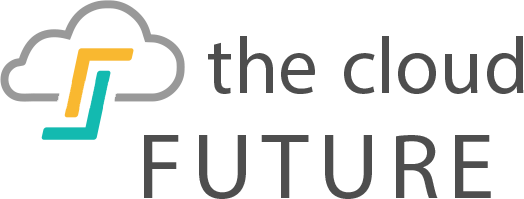
![crashplan review and online backup Unlimited Online Backup- 1 User/10 Devices [Key Card]](https://thecloudfuture.com/wp-content/uploads/2018/09/Crashplan-2-1080x675.png)
After almost 5 years of backup (and the money that goes with it, of course), they’ve deleted 10Tb of data, because of a service that is really not intuitive. They must think that everybody read every little line on their website during their weekends…
There is an option on their app that says « Remove deleted data files : Never », well that does not really work. They should update the text with an « unless this and unless that… and still we might invent new rules that will get your data deleted because we don’t really care ». I got an answer from an employee for that : “The “remove deleted files” setting refers to files that have been deleted from your computer, not to files that have been removed from the file selection.” (My fault, I should have guessed that…!!!).
They don’t care a bit, you’ve just lost a huge amount of work and their only answer is “sorry next time you should read this and that on our website…
Not to speak of the restoration that is incredibly slow and a software that bugs all the time. Mediocre service!
Well, at least since everything as been deleted, no hesitation to leave now!