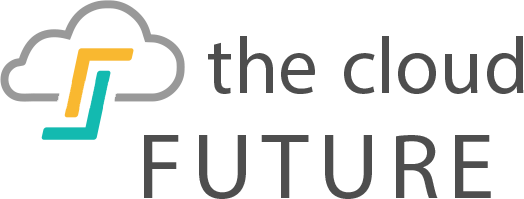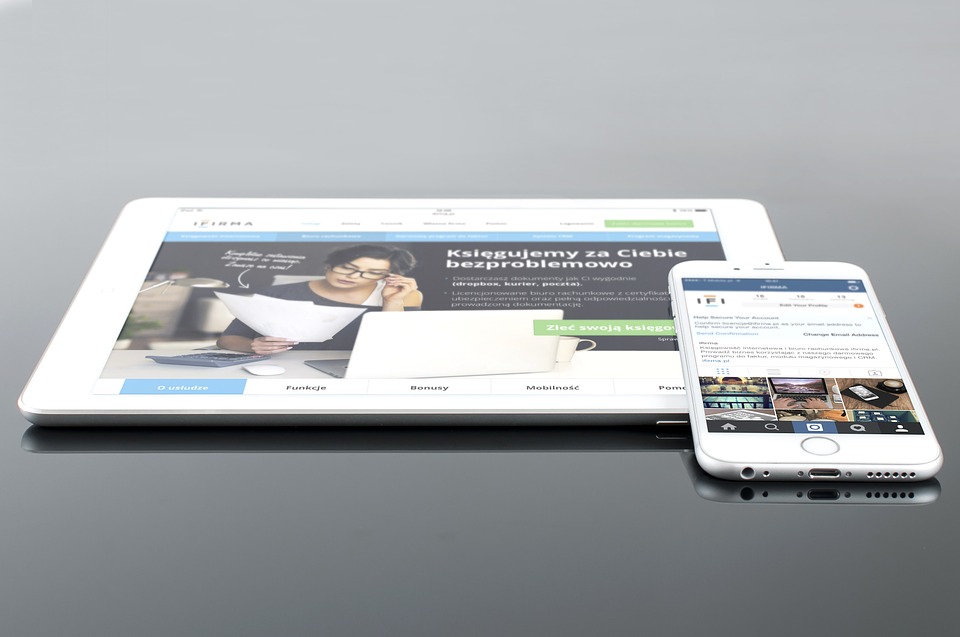If you forgot your iCloud password and wanted to factory reset your iPhone, then you came to the right place. In this article, we will teach you all the ways how to factory reset iPhone without iCloud password. Read on to find out how.
How To Factory Reset iPhone Without iCloud Password
IMAGE BY:PIXABAY
While passwords are undoubtedly a valuable safety precaution against unauthorized access to data and personal information, they can also be quite a nuisance especially if you possess a terrible memory or own too many passwords for remembering.
The iCloud application allows you to store minor things like photos and documents, and important things like iPhone backups and contact information. But if you are not able to access the password for whatever reason, then you might find it hard to restore an old iPhone to its factory settings.
However, the iOS system does offer a verification process, usually in which you answer a security question or access a user email so that iTunes knows you are who you say you are. Most of the time this simple security reset will solve most types of log-in problems.
Unfortunately, sometimes the ‘forget your password’ authentication process does not work —, especially in specific scenarios. For example, you may no longer possess access to the email you need for verification. Alternatively, your security passwords might not work anymore.
Not to mention the circumstances where someone buys a used, second-hand iPhone and does not know the previous user's iCloud password for resetting the account. As you can see, there are no shortages of circumstances for needing to know how to factory reset iPhone without iCloud password.
Luckily, in this article, we provide you with a variety of ways you can restore your iPhone to its factory-issued settings. From the official Apple method to alternative third-party developers, we got you covered. With this article, there should be no shortage of ways you can learn how to factory reset iPhone without iCloud password.
Method One: Connect Your iPhone To iTunes And Perform A Factory Reset
IMAGE BY:PIXABAY
This method of restoring your iPhone to the factory settings is the official way that Apple sanctions. However, keep in mind that this method deletes all of the data on your phone when you restore it.
As such, all the apps, contacts, photos and anything else of value on the smartphone will become permanently deleted. So, you should not be surprised when afterward your phone remains completely blank. The first thing you will need to do is download and install iTunes on your personal computer or laptop.
If you do not own a computer, then you will need to either borrow one from a friend or access a public network at a library or computer cafe. Alternatively, you can go to an Apple store and ask to use one of their computers.
Once you can access iTunes, then plug your iPhone into the computer via a USB cord. You will now need to force-start your iPhone. Force starting varies depending on what model of iPhone you possess because they moved the home button on various models. Here is the different way you can do it:
iPhone X/ iPhone XS/ iPhone XR
IMAGE BY:flickr
With the latest iPhone X, Apple got rid of the home button, which changed the soft restart procedure. If you need to force-start your iPhone X, then press the up button on the volume switch while simultaneously pushing the other side button.
Hold these button until you see a reset screen. Then, slide the reset button, and your iPhone X will restart. Do not hold your fingers on the volume and home button on your iPhone X for longer than fifteen seconds or your phone will enter SOS mode and call the police.
iPhone 8 Or Older
IMAGE BY:PIXABAY
If you own an iPhone 8 or older, then your phone contains a physical home button. As such, you should press the home button and the sleep/wake button )located either on the side or top of the phone) simultaneously.
Hold these two buttons for roughly ten seconds, or until the Apple logo appears on the device’s screen. The phone will then go through the usual process of starting up and will typically take you back to the home screen.
Once you reset your iPhone in the iTunes menu, then a pop-up screen will appear saying “There is a problem with the iPhone ‘iPhone’ that requires it to be updated or restored.” At the bottom of the window, there will be three options: cancel, upgrade or repair. Next, click the restore button.
Now iTunes will begin downloading any software that your iPhone requires. However, keep in mind that if this process takes longer than fifteen minutes, then the device will exit out of the recovery mood. If your iPhone quits the recovery process, then plug it back into iTunes and try again.
Once the iPhone finishes the process of restoration, then you should be able to begin the process of setting it up. If you want to know how to set up your iPhone after resetting it, then continue down to the bottom of the article.
Method Two: Contact The iPhone’s Previous User And Ask Them To Reset The Device
This method only works if you bought the iPhone secondhand from a third party seller and you still possess their contact info. Ideally, when you buy a used iPhone, the previous owner will restore the device to its factory settings.
Unfortunately, this circumstance is not always the case. Many times a seller may completely forget to wipe all their old contacts, pictures and messages. If you do have the info, then give the person a call and ask them for the password for their old iCloud account.
Hopefully, they will be just as eager to restore the phone (thereby removing all their info) as you. If the person you bought from does not remember the iCloud account, then you can ask them to get onto the computer and open a new browser window.
Then, go to the iCloud login window which they can find at www.icloud.com. Let them log into the device using their Apple ID — or resetting it if they forgot that too. After the person gives you the login information, then go to the Find My iPhone app.
If you do not own the Find My iPhone app, then download it. Once you download the app, click all devices on the home screen. A drop-down menu will appear offering you a variety of options. Choose the erase my iPhone feature. Once you select this feature all the data on the iPhone will become deleted.
Method Three: Delete The Previous iCloud Account Associated With The Product
This method only works for older model phones, so if you possess an iPhone 8 or newer, then do not try it. First, go to the settings on the iPhone. Then, click on the iCloud option. Next, a password option will come up. Purposely enter an incorrect password — type in some random numbers or something like that.
When a pop up appears telling you that the iCloud password you entered is not correct. Press the ‘ok’ button and then hit ‘cancel.’ The screen should return you to the iCloud main menu. Once you gain access to the main menu, hit the account again, press the delete option and then finish by clicking ‘done.’
Once you finish this step, you should be able to access whoever previously owned the iCloud account. Go ahead and delete the old person's account info. Once you get rid of their data, then you can go ahead and add a new iCloud account, if that is what you want. Once you possess a new iCloud account, then you can reset your iPhone.
Method Four: Use Software Like FoneCope iOS Unlock For Removing Previous iCloud Accounts
If all of the other methods you tried failed, then there are some alternative things you can do to factory reset an iPhone without an iCloud password. The third party app Fone Cope iOS Unlock allows you to restore the device to its factory settings easily.
However, keep in mind that this method of restoring also deletes any data that might already be on the phone. As long as you are okay with this, then you can proceed.
What is more, the app also permanently erases the other account a prevents tracking, deleting or blocking from happening remotely. Assuming no of the other methods worked for you, then this software can be a good fail-safe. Here are the steps for running it:
First, download FoneCope iOS Unlock on your computer and open it. Then click on the option that reads ‘Unlock Apple ID.’ Next, connect your iPhone to your computer using a USB device.
Enter any password you might have on the device and click the option yes when the message that read “Trust This Computer?’ appears. Once you finished this, the computer will take you to a new screen. Click the ‘Start to Unlock’ option.
The menu will then instruct you to click on the set menu. Then, go to the general subsection. Once you find yourself in the public setting click ‘reset.’
Then choose the option that reads ‘reset all settings.’ Once you enter a password (if it is required), then FoneCope will begin the lengthy process of resetting the phone.
How To Set Up Your iPhone After You Restore It
IMAGE BY:PIXABAY
Now that you figured out how to factory reset iPhone without iCloud password, you can begin the process of setting it up again. This process does not take much time, and it is generally quite easy, but you should be clear about what you need to do. The first step you need to do is turning on your device.
When you turn on the device, you will see the words ‘hello’ appear in many different languages. You will then select what style you want the iPhone in, the country and region you live in so the device can calculate the exact date and time on your iPhone. This decision also affects some contact options.
If you are blind or possess lousy eyesight, then you can either the voiceover feature for navigating your phone, or the Zoom feature, which amplifies the text to a size that you can read easily.
Next, select the “Set Up Manually” option. Alternatively, if you own another device with an iOS 11 plus update, then you can utilize the Quick Start feature. With the quick start feature, you can bring two devices to close together and automatically transfer all critical data.
If you cannot Quick Start, then activate your device by selecting a Wifi network for your phone to connect to every time it is in range automatically. If you do not have wifi, then you will need a SIM card for your device to access cellular data.
Next, you will need to place security measures on your device. You can set either a four-digit number password or a different custom password. Security is crucial for keeping your valuable personal information out of the hands of strangers in case your iPhone becomes lost or stolen.
Of course, you do have the option of choosing no password if you wish. But, if you want to use certain features like Apple pay, then you will need it. If you own an iPhone X or older, then you can also add the additional measure of a facial id.
This method scans your face each time you use your phone and opens it without a password. Some older models also use a finger pad Touch ID. But in our opinion, you should be wary of this option. More often than not, the Touch ID will work for almost anyone since the sensor is not very accurate.
Next, the iPhone will give you the option for transferring any information you might want to be stored away in the iCloud or filed as an iTunes backup unit.
If you do not possess a backup, then you will need to either enter an Apple ID or create a new one. If you make a new one, then make sure you write the password down.
Next, the option will come up for setting up Siri. Siri is a voice application that answers urgent requests. Alternatively, if you do not want Siri on, then you can turn it off on this screen. During this phase, you can also turn on additional features like the Screen Time option.
Screen Time lets you put limits on certain apps, like social media or games. It can be helpful if you care about monitoring how much time you or your child spends on their phone.
You can also turn on the automatic update feature, which will begin any updates as soon as they become available. Congratulation, you now set up your iPhone.
Other Problems that Might Occur on Your iPhone
Now that you reset your iPhone, you might realize that something else does not work correctly. If you find there is something else wrong, then here is a list of some other types of significant problems that happen on people’s iPhones.
Stuck of the White Apple Logo
If your phone is stuck on the white Apple logo, then you will need to force-start it. We explain how to do it earlier in the article, but basically, you press the home button and the side button at the same time. Alternatively, if it still does not work, you can wait until the battery dies. Then the phone will restart.
Stuck of the White Apple Logo
Now that you reset your iPhone, you might realize that something else does not work correctly. If you find there is something else wrong, then here is a list of some other types of significant problems that happen on people’s iPhones.
The Airdrop on the iPhone Does Not Work
First, turn your Bluetooth and wifi settings on and then off. If that does not do anything, then you will need to force reset your iPhone. Once you do this step then reset your network by going to the general settings, then the reset subsection. Finally, click the ‘reset network setting’ button. Your Airdrop should now work.
The Touch ID Does Not Work
First, make sure you do not have any sweat or anything else blocking the Touch ID sensor. If that does not do anything, then go to the settings on your iPhone. Next, enter the Touch ID and Password subsection. Click enter password and then reboot your phone. Hopefully, this will fix your Touch ID.
Touch Screen Does Not Work on the iPhone
A faulty touch screen likely indicated more significant structural problems on the iPhone. More often than not these will require a professional for correcting.
However, first, you should try rubbing oils away from the screen. If that does not work, then restore the iPhone. If this step does not do anything, then you will need to take it to a screen fixer.
We hope this article helped you figure out how to factory reset iPhone without iCloud password. In certain circumstances, accessing all the features your iPhone offers can be a nightmare. Luckily, these methods make the resetting process a little more comfortable. Good luck!