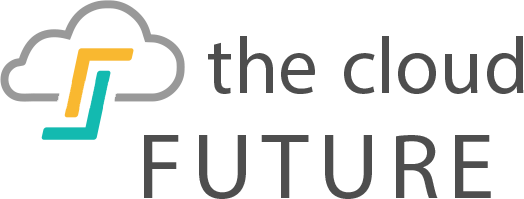When looking at new printers, you may see a lot of mentions of “the Cloud.” Though that term is likely familiar, it is not something many people associate with printing.
However, cloud printing is one of the best and most efficient ways to use a new device.
This style of printing is just coming into its own, and there are a ton of different uses and applications for it. In this article we will break down both the process and set up to help answer the question, “what is cloud printing anyway?”
Getting the Most from Out of Cloud Print
Cloud print, as you might guess, prints using the cloud.
The method is one of the best ways to take advantage of the cloud and is a great example of how technology can make your life easier. Rather than dealing with a ton of annoying wires or difficult programs, everyone in your life can print from one device.
This method is all about streamlining the printing process.
Rather than having to send files to different machines or jump through various hoops, any device can now print. Printing from connected computers has always been easy. Cloud printing brings that ease to all of your favorite gadgets.
How to Set Up Google Cloud Print
Though you have many options when it comes to printing from the cloud, none of them are as easy as Google Cloud Print. This service allows you to share your printer and connect it through your network using nothing but Wi-Fi and Google Chrome.
To set this up, all you need is a printer than can connect to Wi-Fi as a well as a computer installed with Google Chrome.
First, you turn on your printer and connect it to the network using the manufacturer’s instructions. Then, you connect your computer to the same network your printer is on.
From there, you need to figure out if your printer is cloud-ready. The easiest way to do that is by going to Google’s list of cloud-ready printers and looking for your device. If it has a “v2” next to its name, or if it is listed but does not have a v2, it is cloud ready.
If it is not listed, it is not cloud ready. However, if it can connect to Wi-Fi it can be set up with Google Cloud Print.
Once the above steps are complete and you know what type of printer you have, you next need to connect the printer. You do this by opening Chrome and typing “chrome://devices” into the address bar. That will then open the “classic printers” section, where you should locate and click “add printers”. Then, find the “printers to register,” choose the one you want, and hit “add printer”.
In contrast, you can also repeat the “chrome://devices step” and click “new devices” to find your printer. Once you locate your device, hit “manage” and then click “register” in the confirm registration screen. You simply follow the steps on your printer screen from there.
Printing with the Cloud
Once you’ve gone through the above steps, you are ready to print. To do that, you can either use Google Cloud or a standard printer.
If you want to use Google Cloud Print, you need to open your computer to Chrome. Once you have the page you want to print, you click file and go to print. You can then change around any settings you want. Once you’re satisfied, you click print. It’s that easy. This method works with any account that is set up to work with Cloud Print.
In addition, you can also set up printing from a standard printer. Though it is easy to assume this process would be more difficult than the above step, this is quite simple as well.
All you have to do is open Chrome, open the page or file you want to print and then go to file, print. That will then give you a pop up window that will allow you to control the settings before the final product. Once you’re ready, you just click print and you’re good to go.
Getting the Cloud to Work for You
There are many different ways to use the Cloud, and printing is one of the best. Setting up Google Cloud Print is a breeze, and knowing how to print from the Cloud can help you in various parts of your life.
Being able to easily get files from any device is a great feature to add to your home or office.
There are many cloud print services out there, and you can always research the ones you want. However, Google gives you one of the most complete services that anyone, as long as they follow the above steps, can set up.